If you want to stop Office 365 passwords from expiring and / or you want to eliminate the password complexity requirements you must use PowerShell as these changes are not permitted through the Office 365 admin pages
- Download the Office 365 Online Services Module 32bit or 64bit and install it
- Start the module (click the START BUTTON and type MODULE… you’ll see it!) and be sure to right click and RUN AS ADMINISTRATOR
- Connect to your Office 365 using:
Connect-MsolService - Enter your Office365 username and password at the prompt
- Set all Office365 passwords to never expire using:
Get-MsolUser | Set-MsolUser -PasswordNeverExpires $True - Set all Office 365 passwords to not have any complexity requirements:
Get-MsolUser | Set-MsolUser -StrongPasswordRequired $false - Enjoy not having insane password requirements!
If you want to confirm the results use:
- Get-MSOLUser | Select UserPrincipalName, PasswordNeverExpires
- Get-MSOLUser | Select UserPrincipalName, StrongPasswordRequired
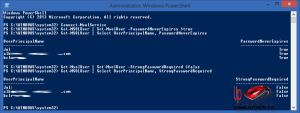 If you have questions you will find the screen shot to the right and our original post on the topc to be helpful www.urtech.ca/2012/12/solved-how-to-disable-office-365-password-policies-complexity-requirements-password-expiry/
If you have questions you will find the screen shot to the right and our original post on the topc to be helpful www.urtech.ca/2012/12/solved-how-to-disable-office-365-password-policies-complexity-requirements-password-expiry/



2 Comments
Michel · December 30, 2014 at 10:46 am
If I eliminate the CR, will it then allow more than 16 characters and spaces?
Ian Matthews · March 22, 2015 at 12:57 am
I have not tested this. Please do test it and let us know how it worked out 🙂